How to connect to Segment
If your app already uses Segment to track analytics events you can connect Upollo to Segment and use the event tracking you have already implemented to get user insights from Upollo.
Connecting Segment to Upollo
Connecting Upollo to Segment can be done in a few simple steps. First go to the Connections page and click the connect button for Segment.
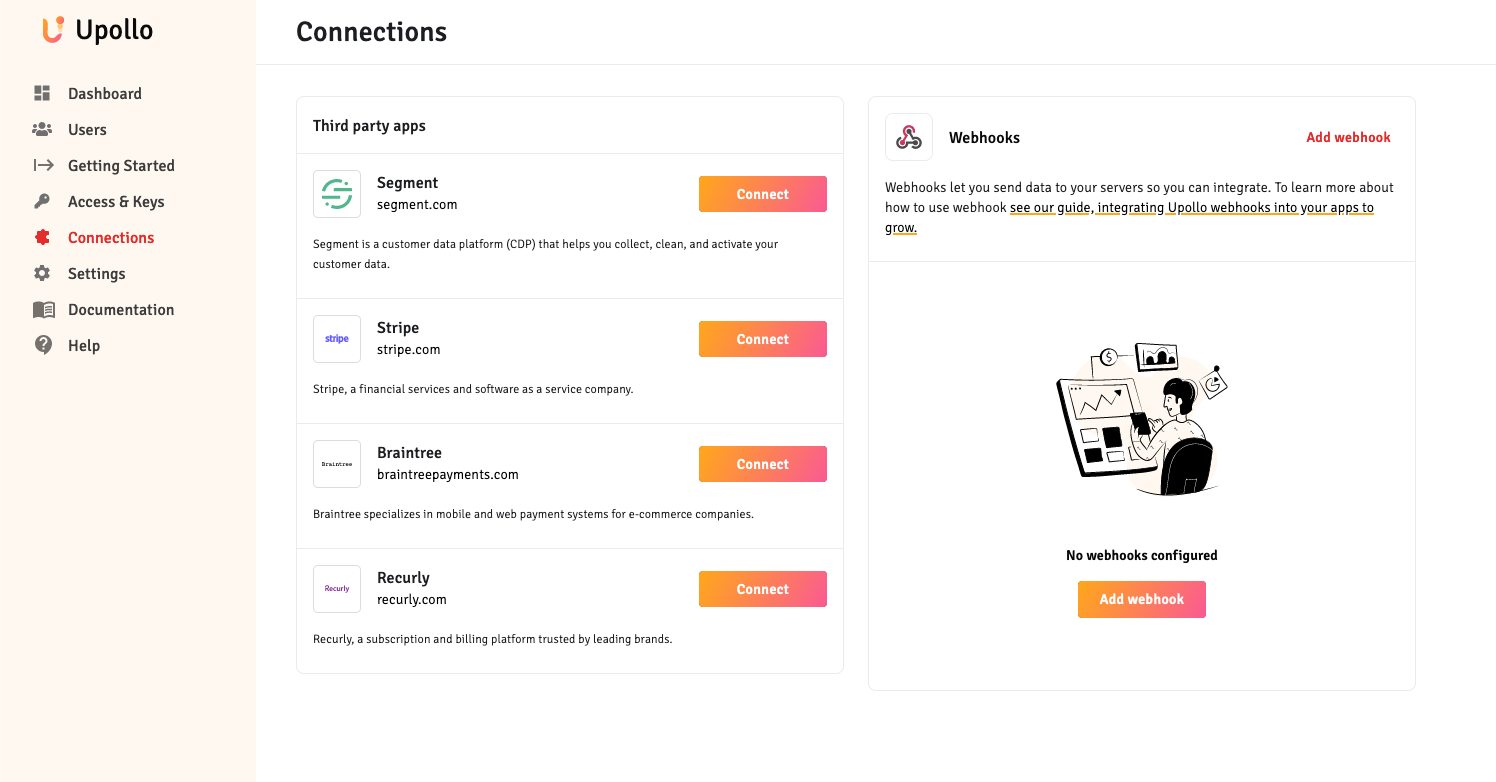
If you are a Segment workspace admin
Segment workspace admins have a simple three step process to configure Upollo. Simply:
- Click "Connect"
- Select the correct Segment project
- Click allow
That's it! All the Segment destinations will have been automatically configured.
Next up, let's check if any mappings are needed between what you send in your identify requests and what Upollo expects. Head down to the Ensuring Upollo is Getting the Right Data section to learn how to check the mappings.
If you are not a Segment workspace admin
Step 1: Connect Upollo to your Application
- Click "Add Web Destination" under Step 1
- Click "Configure" in the top right hand corner of the page
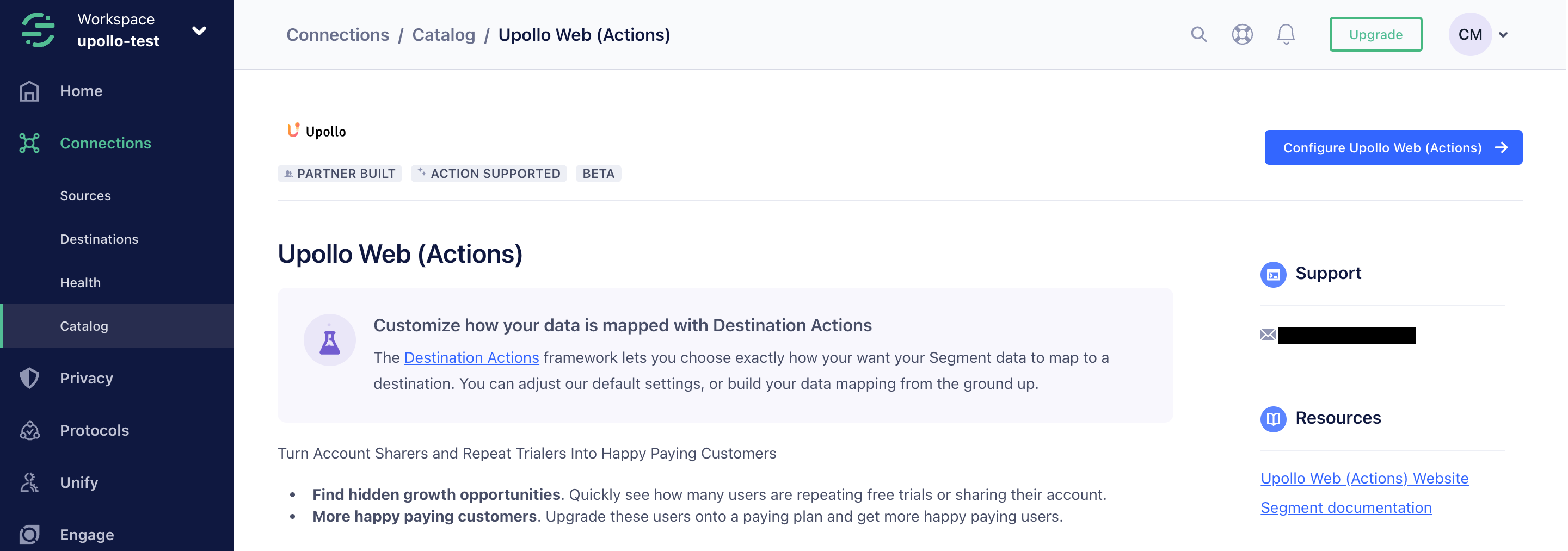
- Add your Public API key from Access and Keys via the Settings tab in Segment
- Enable the destination
Step 2: Connect Upollo to your Segment Event sources
- Click the "Connect Source" button under Step 2
- Select the correct project and source. Remembering Upollo works best when it has event data from all sources
- Click allow
- Repeat for each source
Once connected, Upollo will use events from Segment to assist in analyzing customers behaviour and generate unique insights to help find the right customers to convert, retain or expand.
Ensuring Upollo is Getting the Right Data
Now that Upollo is connected to Segment, we need to check it is getting the right data.
- Go to Segment
- Navigate to destinations
- Select the Upollo Web (Actions) destination
- Navigate to the mapping tab
- Select Identify
- Navigate to step 2 and click Load Test Event from Source
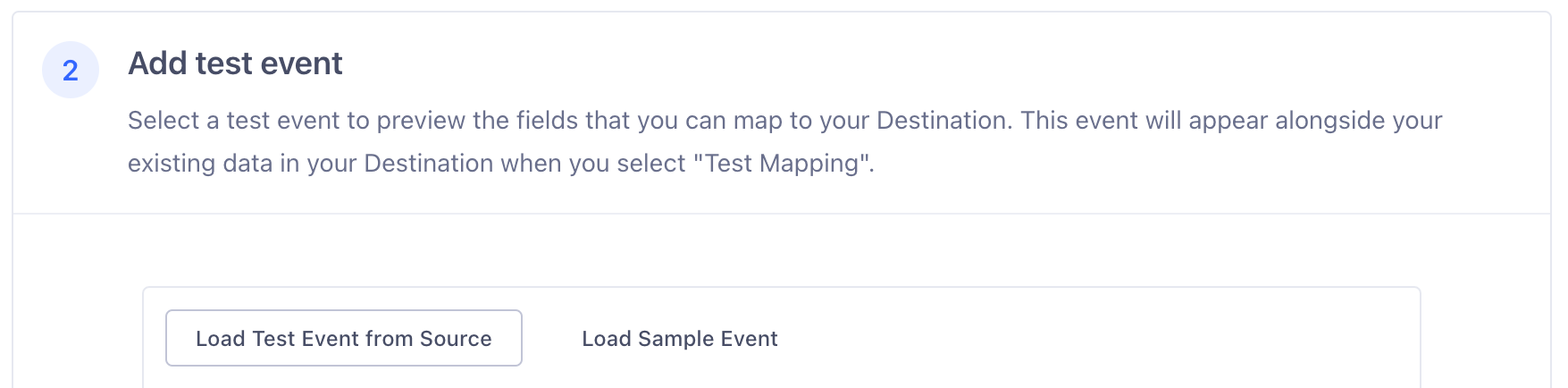
- Check that in step 3 Select mappings, an email and userid are shown in the Upollo Web (Actions) column
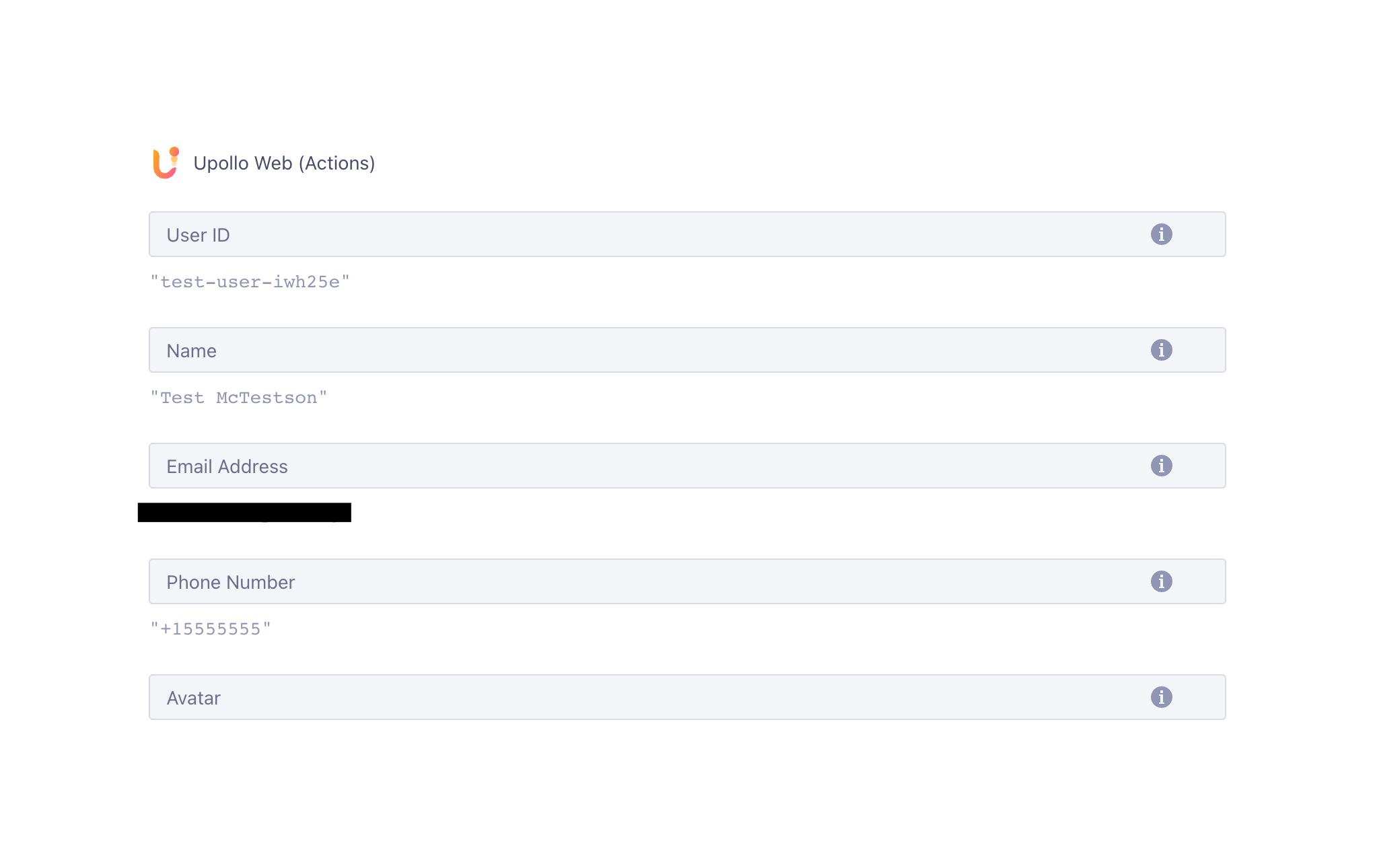
- If they are not, enter the field they are in on the left hand side
- Repeat steps 3-8 for each web property
Making sure Upollo's library can be loaded
If you are are not using content security policy on your site you can safely skip over this section.
For those using a content security policy, please add cdn.upollo.ai to the whitelist.
You should now be all setup with Segment. If you login to your application you should see that user now visible in Upollo's users tab.
If you have any trouble please contact us and we will be happy to help get you setup.
